Overview
The touch screen can be calibrated for accuracy using the Windows Tablet PC Settings.
Resolution
To calibrate the touch screen:
- From the Windows menu select Start > Control Panel > Hardware and Sound >Tablet PC Settings.
The Tablet PC Setting window is displayed
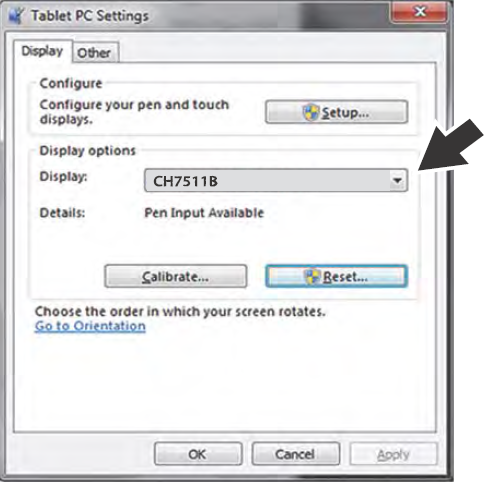
- Select the display to be calibrated from the dropdown list. The default diagnostic tool display is “CH7511B”
NOTE: i If you are using an optional touch screen (e.g. using an external touch screen with a Tech Cart and docking station), there will be an additional touch screen choice displayed.
- Select Calibrate. The Calibration screen is displayed.
- Using the stylus, follow the screen prompts and tap on the center of the cross-hairs as they appear at each corner on the screen.
NOTE: To achieve the best results, it is recommended to use the capacitive stylus when performing the touch screen calibration.
- Select OK to close the dialog boxes once the calibration is complete.