Overview
This option allows you to add personalized shop information that can be included on printed data files.
Symptoms
Selecting Shop Information opens a form that can be filled in using the virtual keyboard. Select OK when the form is complete and the information is saved.
Resolution
To add Shop Information:
- From the Home screen select System Settings.
- From the System Settings menu select Shop Information. The Shop Information dialog box opens
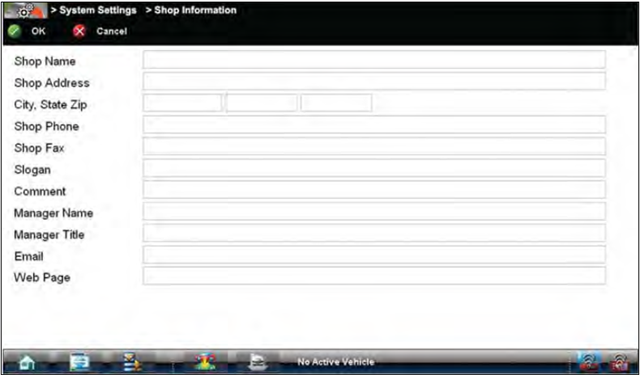
- Select within any of the information fields and the virtual keyboard opens.
- Use the virtual keyboard to fill in the Shop Information form. As an alternative, you can connect a USB keyboard to a USB jack on the diagnostic tool and use it to enter information into the form.
NOTE: The screen does not scroll. Use the Top and Bottom icons on the right side of the virtual keyboard relocate the keyboard on the screen so that you can complete the form
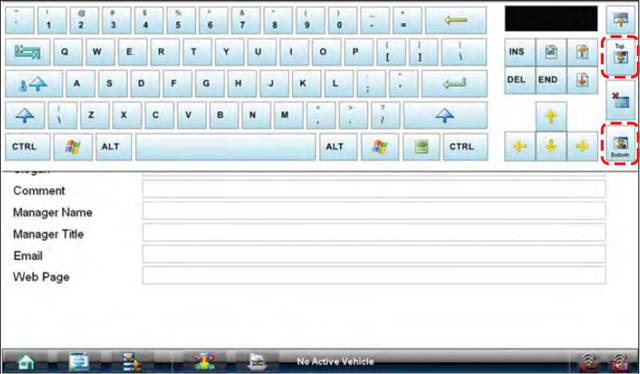
- Close the virtual keyboard and review the information once all the fields have been filled in.
- Select OK from the toolbar to save the Shop Information, or Cancel to close the Shop Information dialog box without saving.
The Shop Information screen closes and the screen returns to the System Settings menu.