Overview
Calibrating the touch screen maintains the accuracy of the touch-sensitive display screen.
Symptoms
Touch screen seems to be out of calibration
Resolution
-
From the Windows toolbar select Start > PenMount Control Panel.
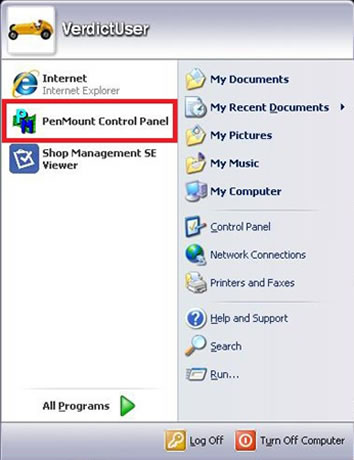
-
In the PM Control Panel; highlight the PenMount 6000 RS232 and select Configure.
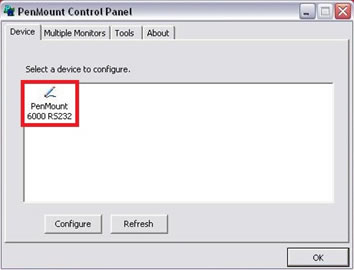
-
Select one of two calibration options:
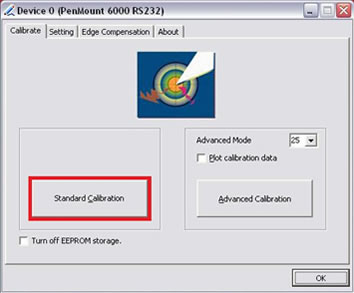
– Standard—uses 5 points on the screen to quickly bring the unit into calibration. You can use your finger to calibrate the screen.
– Advanced—uses 9, 16, or 25 points on the screen to accurately bring the unit into calibration. Use the dropdown menu to select the number of points, a stylus is required to calibrate the screen.
-
Touch and hold the center of each red box that displays in sequence.
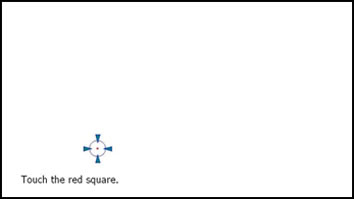
-
Select OK to close the dialog boxes once the calibration is complete.